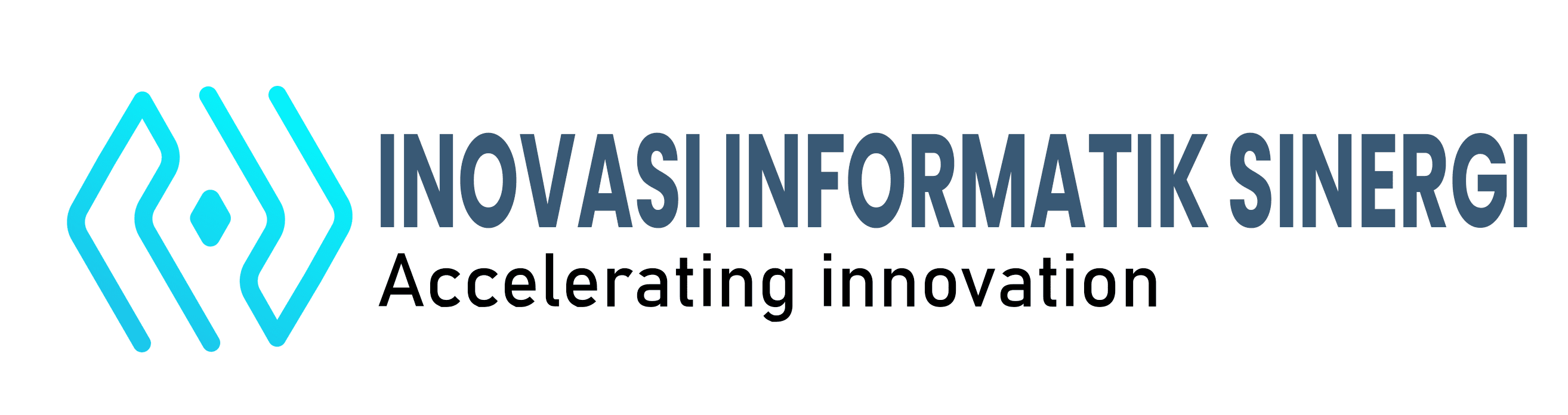Google Drive Sync File
The Hype of windows 10 trend is pulling me to change my os from windows 7 to windows 10. It took a while since the upgrading finished. Then since I have unlimited storage of google drive I don’t have to worry to upload all my important file to google drive and sync it to my local computer and new os.
But there’s a problem. My google drive is doing comparing file more than a weeks. I let it comparing for several day but when I wait it for some several day it never get finish. The problem im sure is google drive itself. I try to find any source online from connect and disconnecting my gmail account and rename the directory. None of those work and unfortunately since this is from google drive desktop bug it never get any patch / update from google since when I discover the problem of any user is date on 2015 – 2016 years . I also try this step from the google support page :
Tyler M, Specialist said:
Hello there,
Thank you for contacting us. Here are some steps you may be interested in:
- Close Google drive from the task bar – Bottom right near the clock.
- Press ‘Windows’ key + ‘R’ key – This will open the Run Command
- Type C:\Users\USERNAME\AppData\Local\Google – Replace ‘USERNAME’ with your computer username.
- Select the ‘Drive’ Folder
- Delete the ‘Drive’ Folder
- Sign into Google Drive
- When the advancedscreen appears, point to the Old Google Drive folder on your computer.
Let me know if that helps. Best of luck to you!
Thanks you guys but that does not work too.
Then I keep searching I found that someone suggesting that I need to change permission on my new os
Here the complete tutorial to accomplish that. Hope I would help u to :
https://m.youtube.com/watch?v=KGOXxf-4sOU
“You need permission to perform this action” Windows 7
If you in hurry you can see this screenshot to make it works :
- Right click the folder where you configure as google drive folder
- Click security tab
- Click advanced
- Click Administrator (DESKTOP-BLALALABALA)
- Don’t forget to check the option “Replace all child …….”